I recently started to get interested in JavaScript Flash (JSFL) and I’m really impressed with its ‘power’.
As the title says: it extents the Adobe Flash authoring environment: you can add commands, new tools / panels, behaviour, actions, templates, and much more. You can make Flash do stuff it can’t do out of the box.
The Flash JavaScript application programming interface (JavaScript API) is a complementary programming tool that lets you create scripts that run in the authoring environment.
There some things you need to know, and this post will explain some of them, and will be used by me in other post about extending Flash (so I have to explain it once):
Commands
Commands can be found in the Flash under Commands (seems obvious..)
I will post the commands here without a installer so you can learn from it.
But this file can also be used and copied in the correct folder it will work.
Commands can be placed in the correct folder, and can be used without restarting.
So right mouse button (save file… ) and save/copy the file to the command folder.
Flash 8
C:\Documents and Settings\[username]\Local Settings\Application Data\Macromedia\Flash 8\[language]\Configuration\Commands
Flash CS3:
C:\Documents and Settings\[username]\Local Settings\Application Data\Adobe\Flash CS3\[language]\Configuration\Commands
Flash panels
Flash panels are mostly .SWF with scripts that only work in the Flash authoring environment.
I will post the .FLA and everything else needed to get the SWF working also on this blog. But I can’t promise that it will be educational, but I will try to clean up the files where I can.
The Flash Panels can be found under “Window” >> “Other Panels“.
A Flash panel can be installed manually, but you will need a restart before you can use it. But once you installed it and restarted Flash you can modify the SWF as much as you want.
Flash 8
C:\Documents and Settings\[username]\Local Settings\Application Data\Macromedia\Flash 8\[language]\Configuration\WindowSWF
Flash CS3:
C:\Documents and Settings\[username]\Local Settings\Application Data\Adobe\Flash CS3\[language]\Configuration\WindowSWF
Adobe Extension Manager
To install any of the extensions (.MXP – files) I’ve created you will need a Adobe Extension Manager, it’s free and you can install older versions in case you’re working with Flash MX of Flash 8.
And at least Macromedia Flash MX 2004 but I’m working with Adobe Flash CS3 and I test my scripts in Flash 8.
Once you have the Extension Manager installed you only have to download the MXP files and double click it or use the install on the Extension Manager.
Creative Commons License
And, as most of my work here, it’s licensed under Creative Commons License:
 This work is licensed under a Creative Commons Attribution-NonCommercial-ShareAlike 2.5 License.
This work is licensed under a Creative Commons Attribution-NonCommercial-ShareAlike 2.5 License.




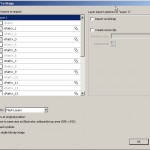

One reply on “About extending Flash”
[…] to install: Save [mck] Comment trace in the jsfl commands folder or just use the installer [mck] Comment trace (Flash) Adobe Extension Package […]