I recently had to (uninstall and) reinstall Haxe, so I decided that it would be useful to document the process!
Remember this is a post for OSX(10.6.8) install of Haxe(2.09) and NME(3.3.0)!
About the deletion/uninstall of Haxe: at the bottom of the post
Start installing Haxe
Download the Haxe OSX install zip from: http://haxe.org/download
And install it like you normally do.
After install you can check if everything went okay (and you need the terminal later on):
open the terminal
(CMD+SPACE and type terminal)
type in the terminal
haxe
to check the install
Download the NME OSX install zip from: http://www.haxenme.org/download/
And install.
type in the terminal
haxelib list
to check what libraries are installed
This is probably not useful for everybody, but these are some of the extra libraries I use…
type in the terminal
haxelib install swf
haxelib install jeash
haxelib install spritesheet
haxelib install format
haxelib install actuate
haxelib install box2d
haxelib install waxe
You probably only want to install these to get NME working
jeash for html5 and actuate to animate stuff
haxelib install jeash
haxelib install actuate
Next we will make a short cut to NME
Type in the terminal
haxelib run nme setup
Explanation from Joshua Granick
If you execute “haxelib run nme setup” from a command-line or terminal, it will add a script to your PATH (in the Haxe directory) that shortens the command string. Instead of having to call “
haxelib run nme”, you can simply call “nme”.
This failed on my computer; the terminal spit this back at me
haxelib run nme setup
chmod: Unable to change file mode on /usr/lib/haxe/nme: Operation not permitted
rm: /usr/bin/nme: Permission denied
ln: /usr/bin/nme: File exists
This is probably because I’m on OSX and not on Linux as “root” user….
So fix this with:
sudo haxelib run nme setup, type your password and try again!
(source: http://www.haxenme.org/developers/get-started/)
After this you install the ‘stuff’ you need for development on mobile devices.
I only need android so I installed that (for now):
nme setup android
Download and install the Android SDK? [y/n/a] ? y
Output directory [/opt/Android SDK] : /opt/Android SDK
or just use enter to use the default path
after install the “Android SDK Manager” will be started
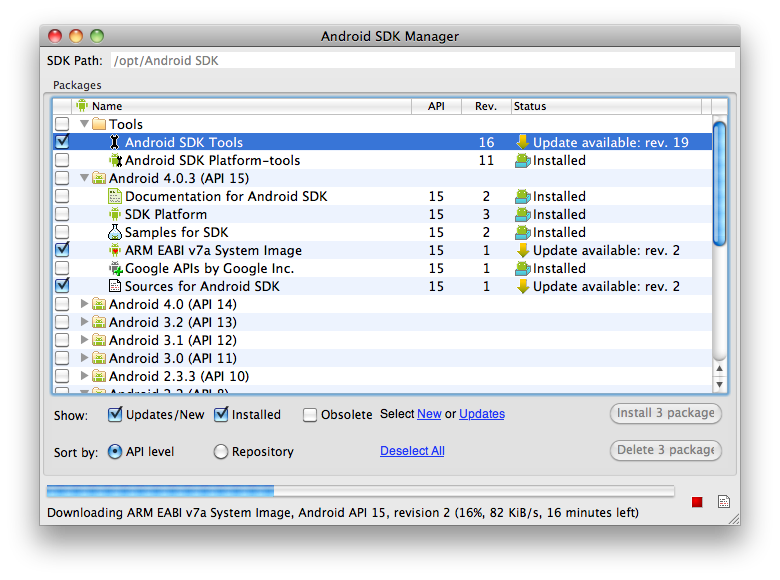
download Android 4.0.3 (API 15)
After the “Android SDK Manager” is ready with downloading and install you can close it (it will ask you to do so)
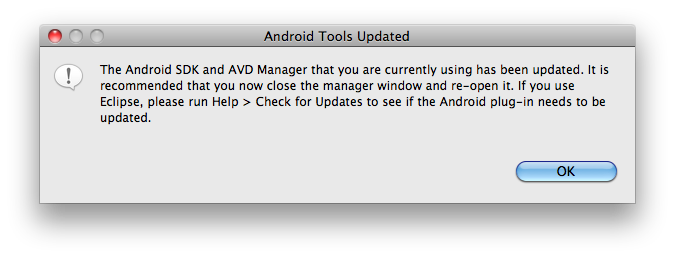
The terminal will start yelling stuff:
Download and install the Android NDK? [y/n/a] ? y
Path to Android NDK [/opt/Android NDK] : /opt/Android NDK
or just use enter to use the default path
Okay.. your good to go!
Install IDE
Install an IDE (read about the choices that I made)
Let’s assume that you will also use MonoDevelop (2.8.8.4):
Download the OSX files (yes 2!) from: http://monodevelop.com/Download
Click on osx and you will get two download options
- MonoDevelop 2.8.8.4 installer
- Mono 2.10.5 + GTK#
Click/Download MonoDevelop (pretty straight forward)
Click on Mono and you will go here http://www.go-mono.com/mono-downloads/download.html.
Do you need “An open source, cross-platform, implementation of C# and the CLR that is binary compatible with Microsoft.NET”???
Well… yes: see Mono as the car-engine and MonoDevelop as the rest of the car (you as the driver)… you need both to go on a road trip!
We want stable release: “Latest Stable Version: 2.10.8” and click again on OSX.
At the bottom of the page you will see some links appears
download the Intel Mac: “Runtime”
Install both files you just downloaded
And open MonoDevelop (in Applications)!
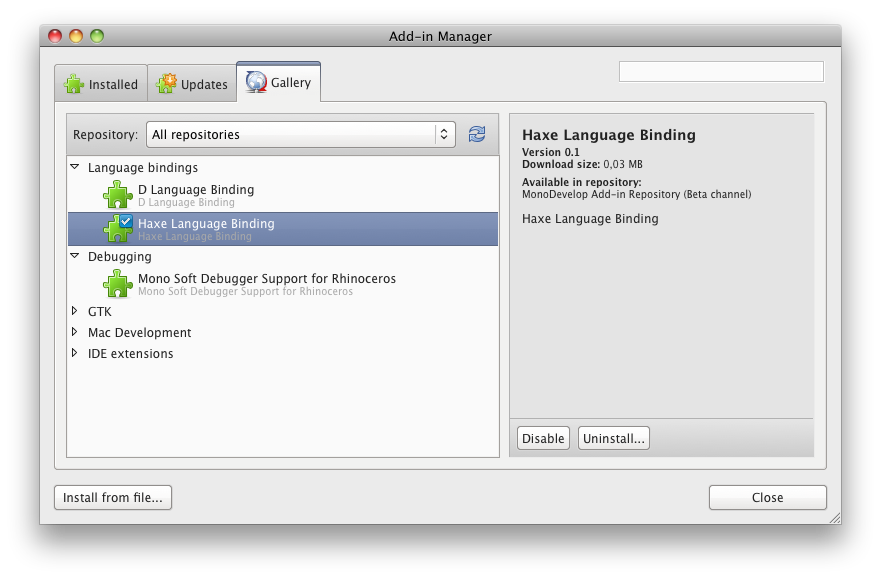
The only thing you need to do now is:
MonoDevelop > Add-in Manager > Gallery tab > Language bindings > Haxe language Binding
Install that add-in (0.2.1).
Your MonoDevelop is ready for Haxe/NME programming.
Moving from FDT to MonoDevelop? I wrote something about that to make it somewhat easier: Moving from FDT to Monodevelop for Haxe and NME
About your first NME > Flash project, visit Joshua Granick post: getting-started-with-haxeflash-in-monodevelop/ he has also one form cpp and html5..
Happy Haxe-ing
Uninstall Haxe on OSX
something you should never do 😀
After updating to Haxe 2.09 (and updated the Add-in) I noticed that the MonoDevelop auto-completion didn’t work anymore.
I mentioned this to Joshua Granick but we couldn’t figur out what it was.
This is probably what happend: I installed Haxe 2.09 very quickly after it was released and after that there was a hotfix which I couldn’t install over the previous installed Haxe…
Eventually Joshua gave me this advice on twitter.
Open the terminal (CMD+SPACE and type terminal) and typerm /usr/bin/haxe
I got “rm: /usr/bin/haxe: Permission denied”
This is probably because I’m on OSX and not on Linux as “root” user….
I fixed this with sudo rm /usr/bin/haxe: you will be asked to fill in you password (there is no feedback of typing) and hit enter, the Haxe folder will be deleted.
(you will lose Haxe and everything you installed in there: NME and libraries, the other install you need to do for NME will still be installed: Android/IOS for example)
After the reinstall everything worked again.
I can finally use my evenings for programming again 😀
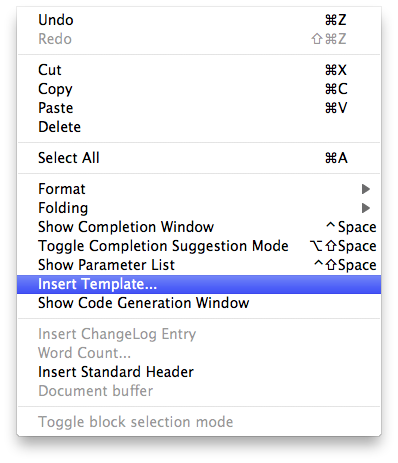
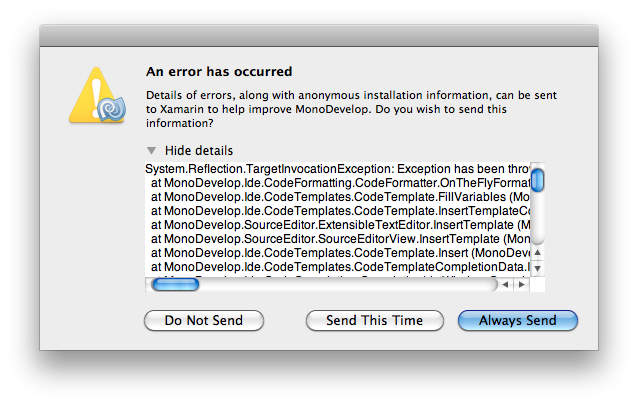
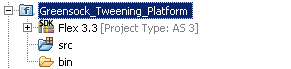
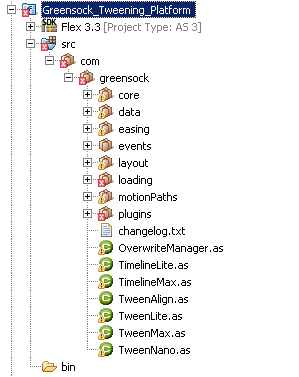
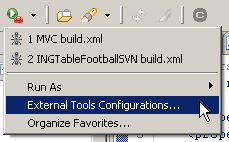
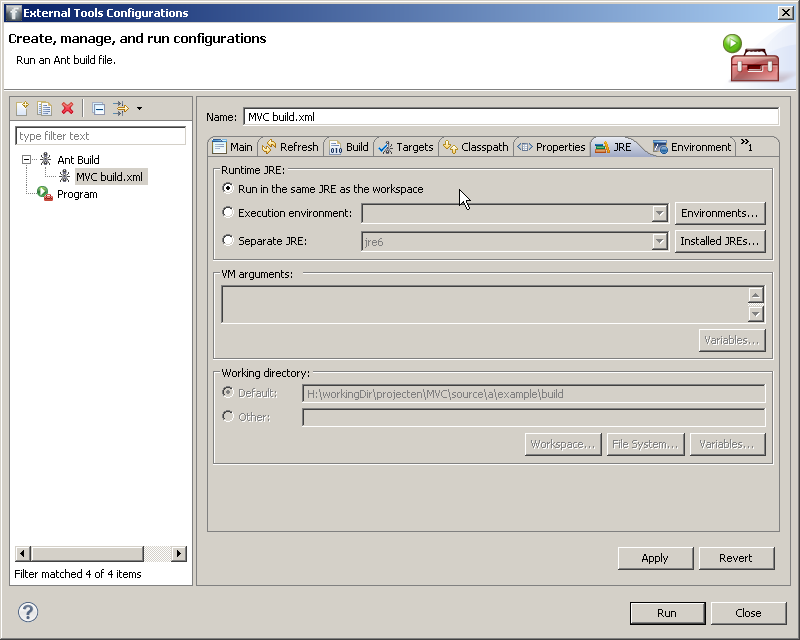
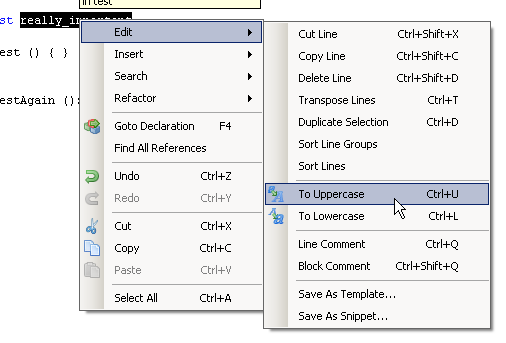
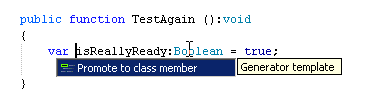
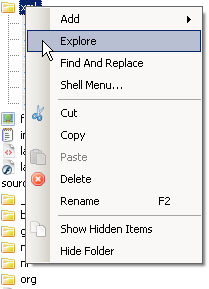 (can’t find it in FDT)
(can’t find it in FDT)